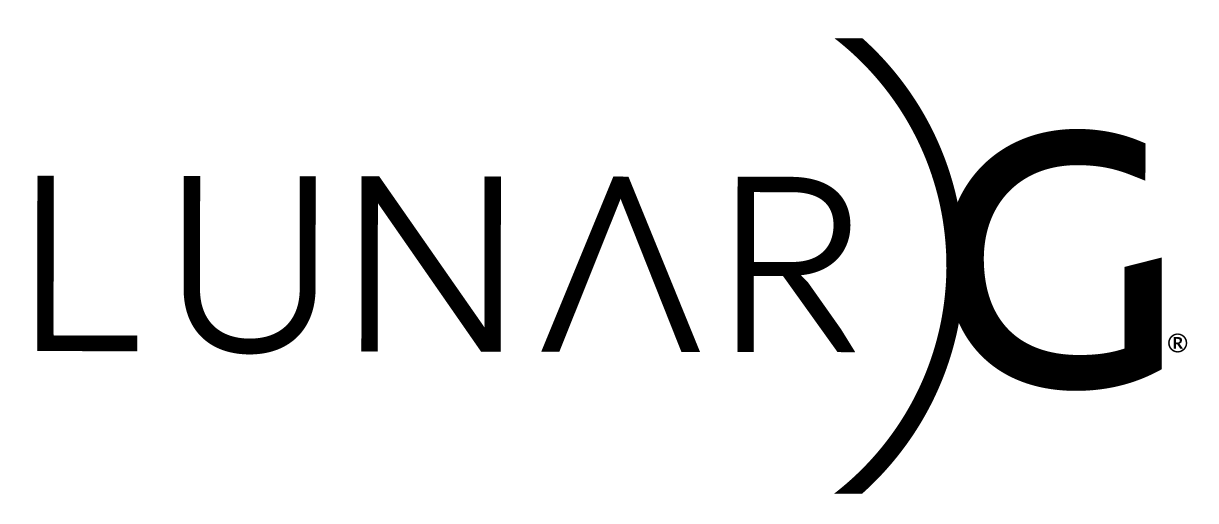Copyright © 2024 LunarG, Inc.
Be aware the OpenXR support within GFXReconstruct is an experimental feature, with restricted functionality and testing. See List of Known Limitations below.
- Purpose
- Building IGL with the Capture Layer
- Capturing the IGL Content
- Replaying the IGL Content
- Capturing the Replay Content
This document shows several examples of how to use the GFXReconstruct tools. These examples will help work through issues you may discover while attempting to perform the same process on your own application.
NOTE: Many of these examples are given based on using a Windows system as the build and/or host since the Meta Quest Developer Hub tools work on Windows and not Linux.
Let's look at adding the GFXReconstruct layer as a requirement of the Meta IGL project. These steps assume that you have installed all the appropriate dependencies necessary to build that project. Please refer to that repository to ensure these dependencies have been met before continuing.
If you haven't already, pull down the GFXReconstruct source from GitHub so that it also updates any necessary submodules as part of the clone operation:
git clone --recurse-submodules https://github.com/LunarG/gfxreconstruct.gitThe full location of the gfxreconstruct folder generated from this
step is to be used in all cases below for {gfxreconstruct_root}.
git clone --recurse-submodules https://github.com/facebook/igl.git
cd iglAlternatively, if this is not the first time the tree is cloned, simply enter the folder containing the source and update to the latest, but also make sure that the submodules are re-initialized and updated (because additional submodules may have been added).
cd igl
git pull
git submodule init
git submodule update --recursiveEdit the 'build\android\app-openxr-vulkan\build.gradle' file to add the capture layer as a dependency:
@@ -82,4 +82,8 @@ android {
buildFeatures {
viewBinding true
}
+
+ dependencies {
+ implementation project(':VkLayer_gfxreconstruct')
+ }
}
Edit the 'build\android\settings.gradle' file to include the project location:
@@ -23,3 +23,5 @@ rootProject.name = "IGL"
include ':app'
include ':app-openxr-vulkan'
include ':app-openxr-gles'
+include ':VkLayer_gfxreconstruct'
+project(':VkLayer_gfxreconstruct').projectDir = file('{gfxreconstruct_root}\\android\\layer')
NOTE: Replace {gfxreconstruct_root} with the full path location of the source you cloned from the GFXReconstruct repo in Step 1.
Edit the file
shell/openxr/mobile/java/com/facebook/igl/shell/openxr/vulkan/AndroidManifest.xml
to include MANAGE_EXTERNAL_STORAGE permission required by Android
10 and later:
@@ -12,6 +12,7 @@
<uses-permission android:name="android.permission.READ_EXTERNAL_STORAGE" />
<uses-permission android:name="android.permission.WRITE_EXTERNAL_STORAGE" />
+ <uses-permission android:name="android.permission.MANAGE_EXTERNAL_STORAGE"/>
<uses-permission android:name="android.permission.INTERNET" />
<uses-permission android:name="com.oculus.permission.HAND_TRACKING" />
Edit the third-party/bootstrap-deps.json file to use a new OpenXR-SDK
commit.
Update to at least sha1 of be392bf6949adeeabad5082aa79d12aacbda781f.
- Select "app-openxr-vulkan" target
- Click on the hamburger menu (top left), select the
Buildmenu and thenRebuildunder that
The example that follows uses the Meta IGL OpenXr Vulkan Sample built above and assumes that you built the debug version. The benefit of building the application in this way is that it will automatically incorporate the GFXReconstruct capture layer into the .APK file for the built application.
NOTE: This assumes you have installed the Quest Development Hub with its version of the Android tools (such as ADB)
adb logcat -s IGL vulkan VulkanLoader VulkanLoaderAndroid OpenXR OpenXR-Loader gfxreconUsing the ADB installed from the Meta Quest Developer Hub ("C:\Program Files\Meta Quest Developer Hub\resources\bin\adb.exe" on some systems), enable the GFXReconstruct layer only for the application using the global settings:
adb shell "settings put global enable_gpu_debug_layers 1"
adb shell "settings put global gpu_debug_app com.facebook.igl.shell.openxr.vulkan"
adb shell "settings put global gpu_debug_layers 'VK_LAYER_LUNARG_gfxreconstruct'"NOTE: You can also just log into adb shell and execute the commands
as they appear in the quotes if that is easier for you.
Now, set the command to capture frames 1-500 so we can see what's
happening and write the file to the /sdcard/Download folder:
adb shell "setprop debug.gfxrecon.capture_file '/sdcard/Download/openxr_capture.gfxr'"
adb shell "setprop debug.gfxrecon.capture_frames '1-500'"By default, in order to avoid conflicting capture file names, GFXR will add a timestamp onto the end of the capture file, such as:
/sdcard/Download/openxr_capture_frames_1_through_500_20240812T132918.gfxrIf you find GFXR adding the timestamp on the end of the capture file to be problematic, you can disable that with the following:
adb shell "setprop debug.gfxrecon.capture_file_timestamp 0"By default, GFXReconstruct attempts to filter out what we call "re-entrant" calls, it may still happen. A "re-entrant" call is when the application calls the OpenXR runtime, which then creates some graphics API commands (for example Vulkan commands) to perform some additional work like composition. If the application is also capturing Vulkan commands with GFXReconstruct these commands would show up, but shouldn't because they are not part of what is intended to be recorded. To avoid this, we disable recording any calls while an OpenXR command is in the process of being recorded and executed. However, some calls may continue to occur outside of these OpenXR calls. In some cases, the OpenXR runtime may have a separate thread waiting on VkFences that were triggered during an OpenXR call. These additional fences would be completely unknown to GFXR because they would have been created and used initially outside of its view. Therefore, we need to disable recording any Vulkan commands that have content we don't recognize.
This is done by setting the following option:
adb shell "setprop debug.gfxrecon.skip_threads_with_invalid_data '1'"More capture options can be found in the USAGE_android.md under the Capture Options section.
- Open Android Studio
- Connect the headset to your development machine using a USB plug a. Make sure the headset is detected by Android Studio
- Select the headset in the target
- Make sure "app-openxr-vulkan" is selected
- Press the "Play" triangle to run a. You may have to first select to enable commands from the host system on the headset
This shows that you can run the application on the target.
Repeat the steps from section 2. above.
This time, however, you should see a generated capture file after
exiting the application in the /sdcard/Download folder called
openxr_capture_frames_1_to_500.gfxr since you have selected to save
only some of the frames.
Check that the above file exists:
adb shell ls /sdcard/Download/openxr_capture*.gfxrDisable the capture layer globally and also restore the Vulkan usage of the HWUI:
adb shell "setprop debug.vulkan.layers ''"
adb shell "settings put global gpu_debug_app ''"
adb shell "settings put global gpu_debug_layers ''"Now, we need to install the Replay application that we built as part of
the GFXReconstruct source. Install the replay APK from the root of the
built source tree by using the gfxrecon.py script:
python3 android/scripts/gfxrecon.py install-apk android/tools/quest_replay/build/outputs/apk/debug/quest_replay-debug.apkEven though the Quest Replay application is built enabling external
storage access permissions in its Android Manifest file, it doesn't appear
to always work. Because of this, just force on the permission right
before attempting to run and access the files in the /sdcard/downlaod
directory:
adb shell appops set --uid com.lunarg.gfxreconstruct.replay MANAGE_EXTERNAL_STORAGE allowFirst, disable the GFXReconstruct capture layers for Vulkan:
adb shell "setprop debug.vulkan.layers ''"
adb shell "settings put global gpu_debug_app ''"
adb shell "settings put global gpu_debug_layers ''"Run the replay using the gfxrecon.py script:
python3 android/scripts/gfxrecon.py replay sdcard/Download/openxr_capture_frames_1_through_500_20240812T132918.gfxrReplacing "openxr_capture_frames_1_through_500_20240812T132918.gfxr" with the name of the most recent capture file discovered when performing step 6. Verify the capture file above.
To capture a replay requires some additional changes.
By default, the replay does not include the necessary OpenXR
capture layer manifest files.
Because of this, you need to pass in the EnableOpenXRCaptureOfReplay
Gradle propery during build to properly define all the dependencies
for the capture layer.
This can be done in the following way:
gradlew assembleDebug -PEnableOpenXRCaptureOfReplay=trueOnce rebuilt, the capture should be ready from the OpenXR side, however, you still will need to enable the Vulkan settings to completely and properly capture the necessary content.
If you haven't already done so, first follow the instructions to enable the debug layer in section 3. Enable GFXReconstruct in the Capturing IGL Content section above.
One change is to make sure that we:
- Capture the correct application (here it is the replay application)
- Adjust the capture file to use a different name than the one being replayed (or you will overwrite what you're reading)
adb shell settings put global gpu_debug_app com.lunarg.gfxreconstruct.replay
adb shell "setprop debug.gfxrecon.capture_file '/sdcard/Download/replay_capture.gfxr'"(Follow instructions in section 1. Install the replay application) in the Replay section above if you have not already done so.
As well as modifying the permissions as noted in section 2. Force External Storage Permissions in the Replay section above.
adb logcat -s IGL vulkan VulkanLoader VulkanLoaderAndroid OpenXR OpenXR-Loader gfxreconIf the replay capture file is not already on the device, you will need to push it up using:
adb push {capture_file_name} /sdcard/DownloadRun the replay using the gfxrecon.py script:
python3 android/scripts/gfxrecon.py replay /sdcard/Download/{capture_file_name}